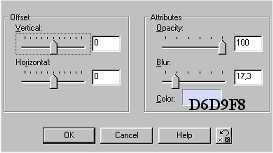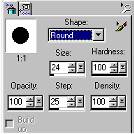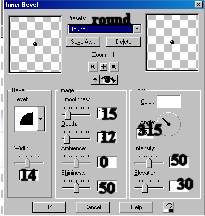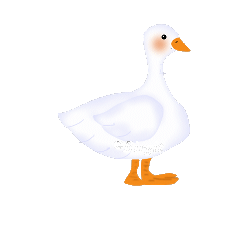This is my first tutorial, so I
hope all is well. We begin with an Image 400 x 400 transparent. New layer,
name it body. Set foreground to white. New
layer,bodyshadow. Foreground DDDEFB. Open bodyshadow file
and fill. New layer,
wing. Foreground white. Open wing file and fill. then New layer,
wingshadow. Foreground DDDEFB. Open Wingshadow file and
fill. Save. New layer
beak. Foreground F48B1A. Fill. New layer
cheek. Foreground EEA87E. Use Airbrush with these
settings: New layer,
eye. Foreground black. Open eye file and fill. Go to
Effect / 3D effect / Innerbevel with these settings: New layer,
left leg. Go to Layers / Arrange / Send to bottom.
New layer.
right leg. Foreground F48B1A. Open r.leg file and fill.
New layer,
detail. Use Draw, freehand 1. Foreground DDDEFB,
background closed. Draw lines on the wing and body.
Now to Santa |